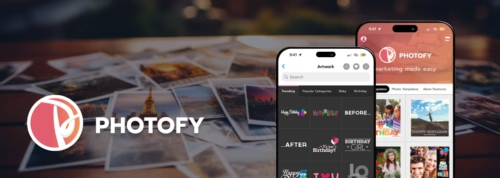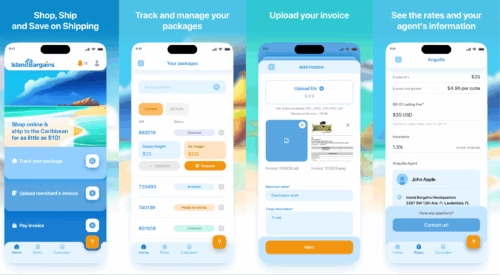The Best Cloud Storage Solutions for a Small Business
There are so, so many different cloud services out there; it may seem overwhelming to pick which one to use with your business.
When picking a service you need to consider a couple of things like security (which can turn into a disaster), ease of use, cost, and availability. Not all cloud services are created equal, but a few are typically regarded as the best in the business. Keep reading for 10 of the best small business cloud services.
Dropbox for Business
Functions: File Storage, Sharing, Synching
Price: Free 14-day trial; $12.50/month for each user (minimum of 5 users); 1 TB of storage per user
You may have heard of Dropbox because it's commonly used as a personal cloud. They offer free space to anyone looking to store files in the cloud, but they also excel when it comes to small businesses. Dropbox is a leader when it comes to file storage, sharing a synching, making it easy to share files across all of your teams, anywhere, anytime.
Dropbox for Business bulks up its free offerings lending support to multiple users. You also get 1 TB of storage per user – which is basically a whole desktop computer's worth. It also has centralized administration and activity monitoring, additional security settings, and the ability to track and recover previous versions of files.
Let's be honest – there's always that one employee who accidentally saves over something you really, really need. It happens, but not with Dropbox. Dropbox is also extremely affordable, especially if you only have a few employees.

Get a complimentary discovery call and a free ballpark estimate for your project
Trusted by 100x of startups and companies like
Get more info about Dropbox on their website.
SugarSync for Business
Functions: Storage, Synching, Sharing
Price: Free 30-day trial; $55/month or $550/per year for up to three users; $125 for each user after three; 1 TB of storage.
SugarSync for business has a unique Outlook plugin that lets you keep your team emails completely uncluttered and free of excess data (quicker load times, hello!). Much like Google Drive is used on personal cloud, SugarSync lets you send a link to a file or folder rather than directly attaching it to an email. This is a great workaround for sending large files when your email service has file-size restrictions. SugarSync for business works across a number of platforms including PC, Mac, iOS, Android, and even BlackBerry (because, yes, some businesses still use them). You can share and sync files and folders across all of your devices and your entire team using this service.
Find out more about SugarSync on their website.
Box
Functions: Storage, Synching, Sharing
Price: Free 14-day trial; $15/month per user with a minimum of 3 users; unlimited storage
Box is useful to small businesses because of its price point. Just $15 a month will get you unlimited storage. Can you ask for much more? Box's goal is to foster collaboration within your team. Though you can sync and store, it's not really catered towards that. The service does, however, centralize business data so your team can get important files when and wherever they may need them. Box also has a couple of great features including the ability to share screenshots and screencasts from your desktop (we're assuming it won't just be funny Facebook memes – we've all got some real work to do, right?). You can also search for texts in the content of a file, which is perfect if you forget which files have which information (I'm extremely guilty of that. I swear there was a file I needed somewhere, but where?). It also integrates seamlessly with a number of third-party services.
For more information, visit Box's website.
Google Drive
Functions: file storage and sharing
Price: Individuals get 15 GB free, 100 GB for $1.99/month, 1 TB for $9.99/month, 10 TB for $99.99/month, 20 TB for $199.99/month and 30 TB for $299.99/month. There is no annual plan pricing.
Anyone who’s ever used Gmail has probably used Google Drive. It's renowned for its personal cloud storage services and helps all of us get around that pesky 25 MB limitation in email attachments. Did you know that it's also an excellent solution for small businesses? Google Drive includes a number of insanely helpful features that foster collaboration. It basically has Microsoft Word built into the system (you may recognize this as Google Docs), allowing you to create documents that your team can edit, save and share. You can even suggest edits for your entire team to see. Create spreadsheets, slideshow presentations, and more.
Google Drive also allows you to store any type of file you may need. As a writer and designer who owns her own small business, I use Google Drive to store large Photoshop files and track invoices and project deadlines with my clients. Google Drive also lets you look at previews of files even if you don't have the program installed. This is particularly helpful to businesses using Adobe Creative Cloud because clients can preview Photoshop and Illustrator files without having to install Photoshop or Illustrator. Google Drive is also already integrated into a number of programs you probably already use like Google Chrome, Gmail, and Google +.
Learn more about Google Drive on their website.
Microsoft OneDrive
Features: Storage, Synching, Sharing
Price: 15 GB free with sign up; 100 GB for $1.99/month; 200 GB for $3.99/month; 1 TB with Office 365 Personal for $6.99/month.
Microsoft OneDrive is Microsoft's answer to Google Drive, and it's seamlessly integrated into Windows operating systems. If you're a business whose life and soul runs on Windows computers, this is the service for you. For example, if you use Windows 8 or Windows Phone, you can sync your system/device settings and apps and files and folders. Don't be fooled by the integration, though – you can run Microsoft OneDrive on iOS, Mac, and Android, too. Much like Google Drive, Microsoft OneDrive lets you collaborate and edit documents simultaneously and in real-time from any device – PCs, Macs, tablets, and smartphones (whatever your heart desires). You can also upload photos from your phone and tablet and have them synced with your desktop.
Microsoft OneDrive has a unique, Windows-only feature called Fetch that lets you take files from a PC as long as it's connected to the internet. This is amazing! Imagine putting your PC to sleep at the end of a long workday. You get home to find out that you forgot to send yourself a file you desperately need. No fear – you don't have to panic and drive all the way back to the office. You can access it through Fetch!
Microsoft OneDrive offers generous storage allowances at a very affordable price (it's cheaper than competitor Google).
Find more about Microsoft OneDrive on their website.
SpiderOak
Functions: Storage with a focus on security.
Price: Free 60-day trial; $7/month for $30GB; $12/month for 1 TB. Monthly or annual pricing.
Hire expert developers for your next project
1,200 top developers
us since 2016
Security is key when it comes to SpiderOak. Your data will be fiercely protected, which is super important if you're dealing with customer financial information. SpiderOak touts a "Zero-Knowledge Environment" because it does not store password information on its server.
Think of it this way: a typical cloud storage provider encrypts your data as its uploading and stores the encrypted data on their servers. This is the hallmark of Internet security, right? Wrong. These services also store your password and encryption keys which makes your data vulnerable to anyone who has physical access to the servers. All it takes is one disgruntled cloud employee to steal your information.
SpiderOak doesn't work this way. Your password is kept on your own computer – not on the cloud servers. This way staff can't enter the password and decrypt your sensitive data. This makes it safe from outside tampering, but you also better remember what your password is. You can't retrieve it if you forget, and that could be a disaster in itself.
Visit SpiderOak's website to learn more.
MozyPro

Functions: Online Backup for Mac or Windows
Pricing: Free 30-day trial; $40/month for 100 GB on unlimited computers; $12.99/month for extra backup servers. Discounts for yearly subscriptions.
Backups are essential to running a secure business, but having them on your own personal server is a risk. Anything can happen to a server in your office building. If cloud even gets roasted from electrical problems or taken out by a random leak in your roof – you never know. This is why MozyPro is an excellent service. Backup the files you need to – from desktops, laptops, or even your business's own, personal server (hey, it never hurts to have two backup locations). Mozy can also backup data from Windows server applications like Exchange and SQL, and makes it easily accessible to your entire team. You only pay for the amount of storage, not the number of users.
Carbonite Business
Functions: Online Backups for Windows Servers
Pricing: Free 30-day trial; 250 GB for $270/year for unlimited computers (but not servers); 500 GB for $599/year for unlimited computers and a Windows file server. Add storage to any plan when needed.
Carbonite Business is similar to MozyPro and will backup files from both Windows and Mac PCs. Where you want to use Carbonite is specifically for backing up Windows-based servers. The "Business Premier" upgrade lets you back up files from your Windows file server, but I not able to handle Mac-based servers. The upside is its competitive pricing – less than $1 per gig per year. Carbonite also has a feature that makes it easy for those of us who aren't so tech-savvy to install. Valet Install will remotely install Carbonite's software so you don’t have to do anything. No manuals required! Seriously, who likes reading manuals?
Find out more on Carbonite's website.
CrashPlan
Functions: Online Backups for Windows, Mac, Linux, and Solaris
Pricing: Free 30-day trial: unlimited storage for $10/month per user or up to 20 laptops and desktops
Those of us who use Linux and Solaris may feel a little left out when it comes to cloud storage solutions. Most cater to either Windows or Mac (see: Carbonite only working with Windows servers and Moxy ignoring the fact that Linux even exists). Where the competition fails, CrashPlan swoops in because it works with Windows, Mac and Linux and Solaris. It also has unique pricing. You can choose to backup an unlimited amount of data per single computer or choose how much data you need in advance and spread it across an unlimited amount of computers. This really helps certain business models. Some businesses may have a lot of employees that share computers, so it's less cost-effective to pay per user. Some businesses have a small number of employees who each use their own devices. It may be more cost-effective to pay per user in that instance.
Find out more on CrashPlan's website.
Acronis Backup to Cloud

Functions: Backing up entire computers rather than specific files on a server
Price: Unlimited storage for $99/year (single computers, no servers); 500GB between 1-3 servers for $99/year; $499 for each additional server; 2 TB for $1,699 per year.
Backing up specific files and folders is definitely handy. Who knows what will accidentally get corrupted, deleted, edited incorrectly, or somehow lost throughout day-to-day business processes? What's even better than backing up your most sensitive files? Backing up your entire computer or server. Seriously, you don't want to find out something is missing because your server had a total meltdown and you only backed up a portion of it. Acronis Backup Cloud is catered towards backing up entire computers, unlike their competitors who focus on backing up specific files and folders. In the event of a complete system failure, you'll be happy you signed up from Acronis. You never have to feel like your information is vulnerable to loss again; however, if you only want to back up a few files, Acronis has that capability, too.
Find out more on Acronis Backup's website.
A few more options when choosing from the best cloud storage services
Review the following additional options before choosing a cloud storage space solution:
1. iCloud works best for consumers that only use platforms offered by Apple.
Do you use only Apple devices? That means that all the computers at your home are Mac devices. Furthermore, all your mobile devices are iPhones or iPads. Finally, you use the productivity apps in the ecosystem of Apple. You should use iCloud. It integrates very well with all of the products and services offered by Apple.
Hire expert developers for your next project
You can use iCloud as photo storage. iCloud allows file sharing. It allows you to save your Microsoft Office documents, PowerPoint presentations, spreadsheets, etc. Using the web interface of iCloud, you can edit your documents and presentations. You can use iCloud in a collaborative manner with other members of your team.
2. IDrive works very well for you if you want a balanced cloud backup service
You can consider IDrive if you want a balanced and comprehensive package. IDrive works with your Windows desktop, and it supports popular operating systems like Windows 10. IDrive supports macOS. It supports Android and iOS mobile devices.
You can use the “Team” plan from IDrive to manage backups for your team. The “Business” plan from IDrive allows you to manage the backup service for your organization. This plan allows you to manage backups for computers, servers, exchanges, and NAS (Network Attached Storage) devices.
IDrive offers valuable security features including protection against ransomware. The IDrive “Personal” plan allows one user and unlimited computers. Business plans offered by IDrive allow unlimited users and unlimited devices. IDrive offers flexibility too. E.g., you can access your Google Docs from IDrive.
3. Consider using pCloud if you prioritize encryption
You can consider using pCloud if end-to-end encryption of your data is a priority for you. pCloud uses 256-bit AES, which is the strongest of all AES encryption algorithms. This provider supports two-factor authentication.
Going beyond secure files, pCloud offers advanced security features to personal users too and not just business users. E.g., it offers zero-knowledge security to personal users.
pCloud allows syncing when you use pCloud Drive, which is its desktop app. This synchronization feature allows you to connect locally stored folders from your PC with the pCloud drive. If you edit or delete the files that you’re syncing from your computer, then you will also edit them or delete them from the pCloud drive.
Should you use a free cloud storage solution?
While reviewing cloud storage options, you will come across free cloud storage solutions. Should you use such a solution or a paid plan from a well-known provider? The answer depends on your requirements.
A free plan from a cloud storage provider typically provides limited features. E.g., they might offer limited storage space. While this might work for you initially, your requirements might outgrow such a free account. Analyze your requirements upfront. If you think that you will soon need a paid cloud storage solution, then we recommend that you invest in it upfront.
Factors to consider when choosing a cloud storage solution
Consider the following factors when you choose a cloud storage solution:
- You need an intuitive solution.
- The provider should offer a robust online storage solution.
- You should be able to upload files easily and access them later.
- You need a solution with excellent client-side apps as well as an easy-to-use web interface.
- Look for collaboration tools.
- The cloud storage provider should offer file-versioning solutions.
- Look for robust security features like encryption, two-factor authentication, etc.
- You should be able to use the cloud storage solution even if you have temporary bandwidth challenges or an unstable Internet connection.
- Look for compatibility, robust customer support, and reasonable pricing plans.
Conclusion
A cloud storage solution can be whatever you want it to be. Pick one that works with your team – whether you need it for system backups, collaboration and sharing, or both. Once you decide which cloud storage service you want to use, DevTeamSpace can help you implement it across your business. It's as simple as posting a request online – and even if you're still not sure, DevTeamSpace can help you choose which service to use, too.
Frequently Asked Questions
How safe are cloud-based storage solutions?
The most reputable cloud-based storage solutions are more secure than the typical company network.
Why is it important to implement cloud-based storage solutions?
Cloud-based storage solutions allow you and your company to secure data from events such as hardware failures and cyber-attacks.
Which cloud storage solutions allow you to select which folders to sync?
There are lots of options including Dropbox, Microsoft OneDrive, etc.